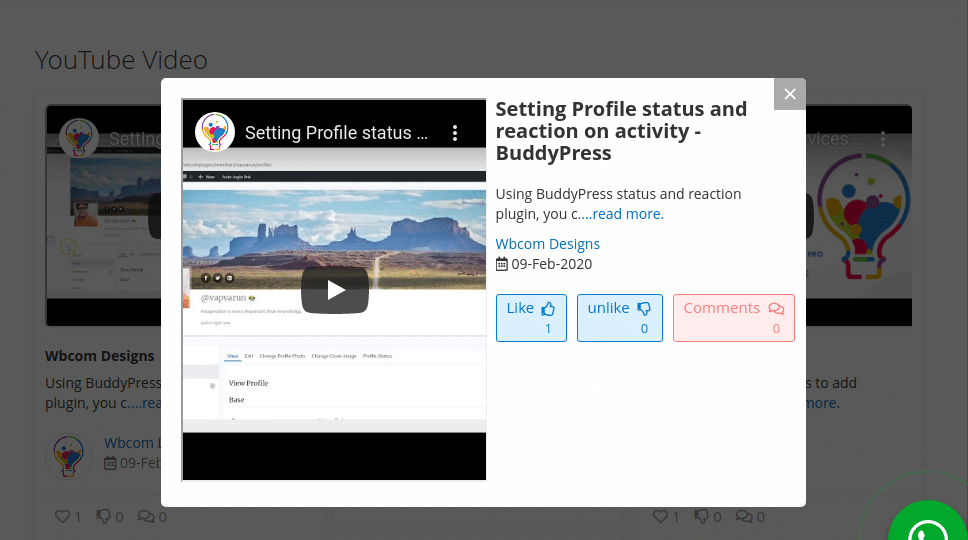Module Activation
Once you install the package successfully, you need to activate the modules.
Login to the admin panel and navigate to WBCOM menu. Click on it and search for the sub-menu of Social Feed.
Under Social Feed, you will find Configurations. Click on it.
Log In Admin panel -> Wbcom Menu -> Social Feed -> Configurations
Image1.1

Image1.2

Image1.3

Image1.4
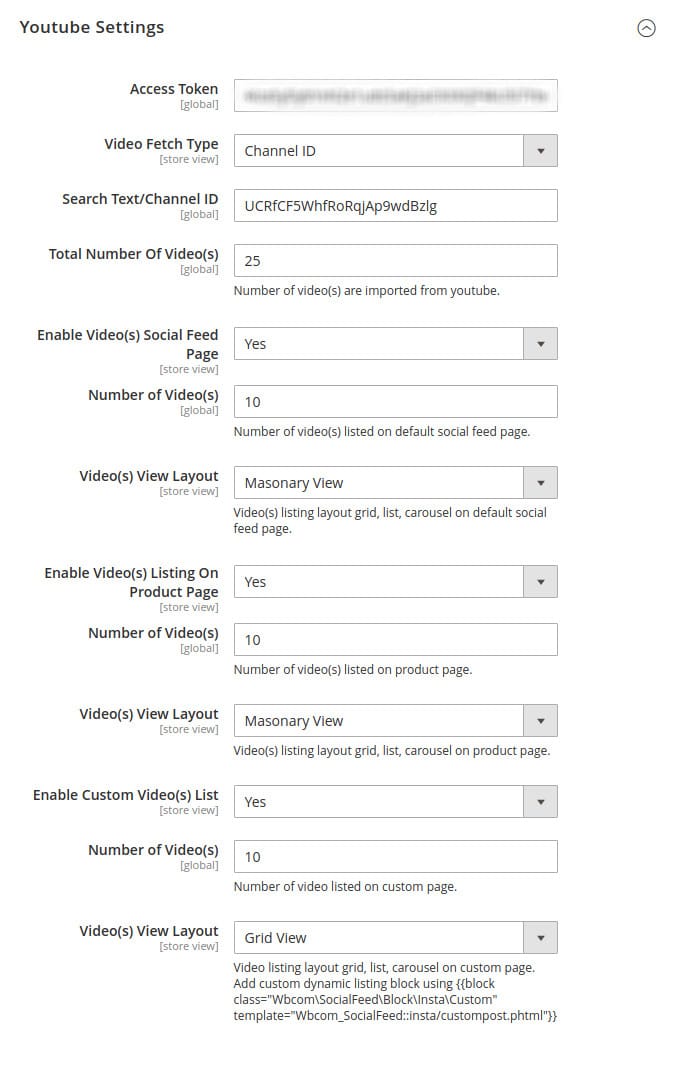
In image 1.2, you can see the option “Enable Module”
- To enable the module, select the option “Yes”
- To disable module, select “No” option
And, save configurations.
Module Configurations :
(Reference Image 1.2)
Enable/Disable: Admin can enable/disable modules as per requirements.
Social Feed Page Title: Admin can set a social feed page title.
Social Feed Page Title For Product Page: Admin can set a page title for product page social feed listing.
Social Feed Page Title For Custom Page: Admin can set a page title for custom page social feed listing.
(Reference Image 1.3)
Instagram Client ID: Admin has to fillup an Instagram account client ID.
Instagram Access Token: Admin has to fill-up the access token of Instagram account.
Total Number Of Post(s): Admin can define the total number of posts he wants to fetch from Instagram.
Social Feed Page Enable/Disable: Admin can enable/disable listing of feeds on a social feed page.
Number of Posts: Admin can define the number of total posts he wants to show on that page.
Post View Layouts: Admin can define the layout for post listing.
Enable Post Listing on Product Page: Admin can enable/disable post listing on the product page.
Number of Posts: Admin can define the number of post listing on that page.
Post View Layouts: Admin can define the layout for post listing.
Enable Custom Post Listing: Admin can enable/disable listing of posts to custom pages.
Number of Post: Admin can define the total number of posts for that page.
Post View Layouts: Admin can define the layout for post listing on the custom page.
(Reference Image 1.4)
Access Token: Admin has to fill-up the access token of Youtube account.
Video Fetch Type: Admin can specify how to fetch videos— Using keywords or channel ID.
Search Text/Channel ID: Admin can fill search text or channel ID.
Total Number Of Videos(s): Admin can define the total number of videos he wants to import from YouTube.
Enable Video on Social Feed Page: Admin can enable/disable listing of feeds on a social feed page for YouTube videos.
Number of Videos: Admin can define the number of total videos he wants to show on that page.
Video Listing View Layouts: Admin can define the layout for video listings.
Enable Video Listing on Product Page: Admin can enable/disable video listing on the product page.
Number of Videos: Admin can define the number of video listing on that page.
Video Listing View Layouts: Admin can define the layout for video listing.
Enable Custom Video Listing: Admin can enable/disable listing of videos to custom pages.
Number of Videos: Admin can define the total number of videos for that page.
Video Listing View Layouts: Admin can define the layout for videos listing on the custom page.
Manage Instagram Posts(Reference Image 1.5):
Image1.5

Approved Instagram Post List (Reference Image 1.6):
Image 1.6
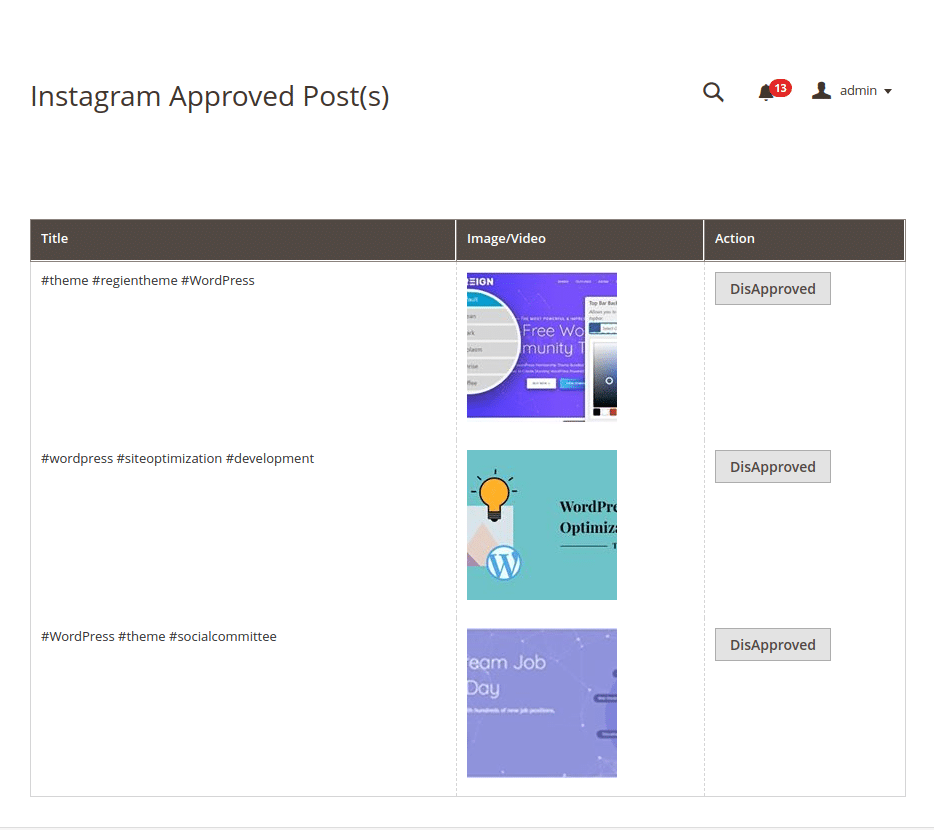
DisApproved Instagram Post List (Reference Image 1.7):
Image1.7
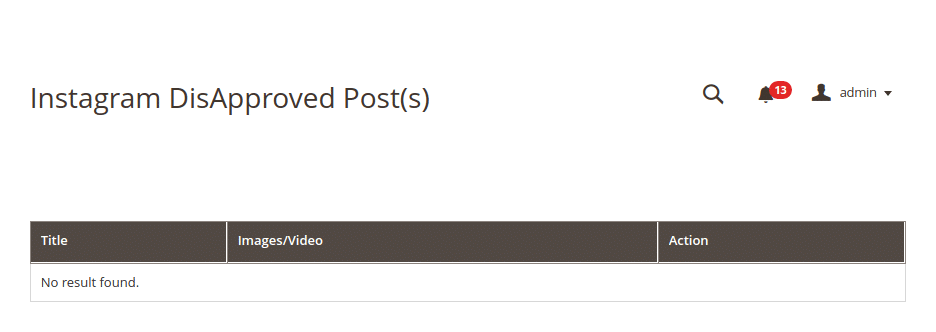
Instagram Post Related Product Assignment (Reference Image 1.8):
Image1.8

Manage YouTube Videos(Reference Image 1.9):
Image1.9

Approved YouTube Video List (Reference Image 1.10):
Image 1.10
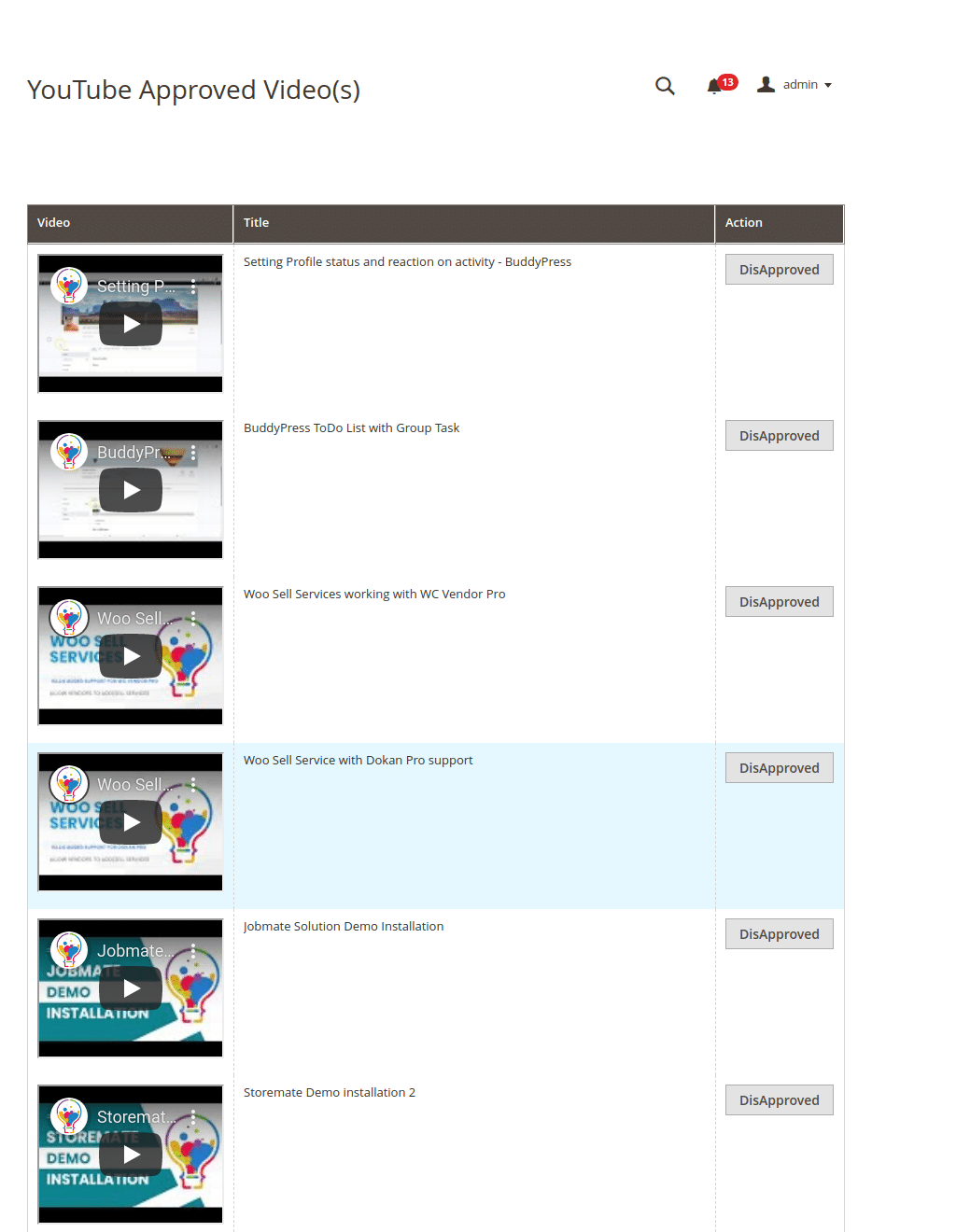
DisApproved Instagram Post List (Reference Image 1.11):
Image1.11

YouTube Video Related Product Assignment (Reference Image 1.12):
Image1.12
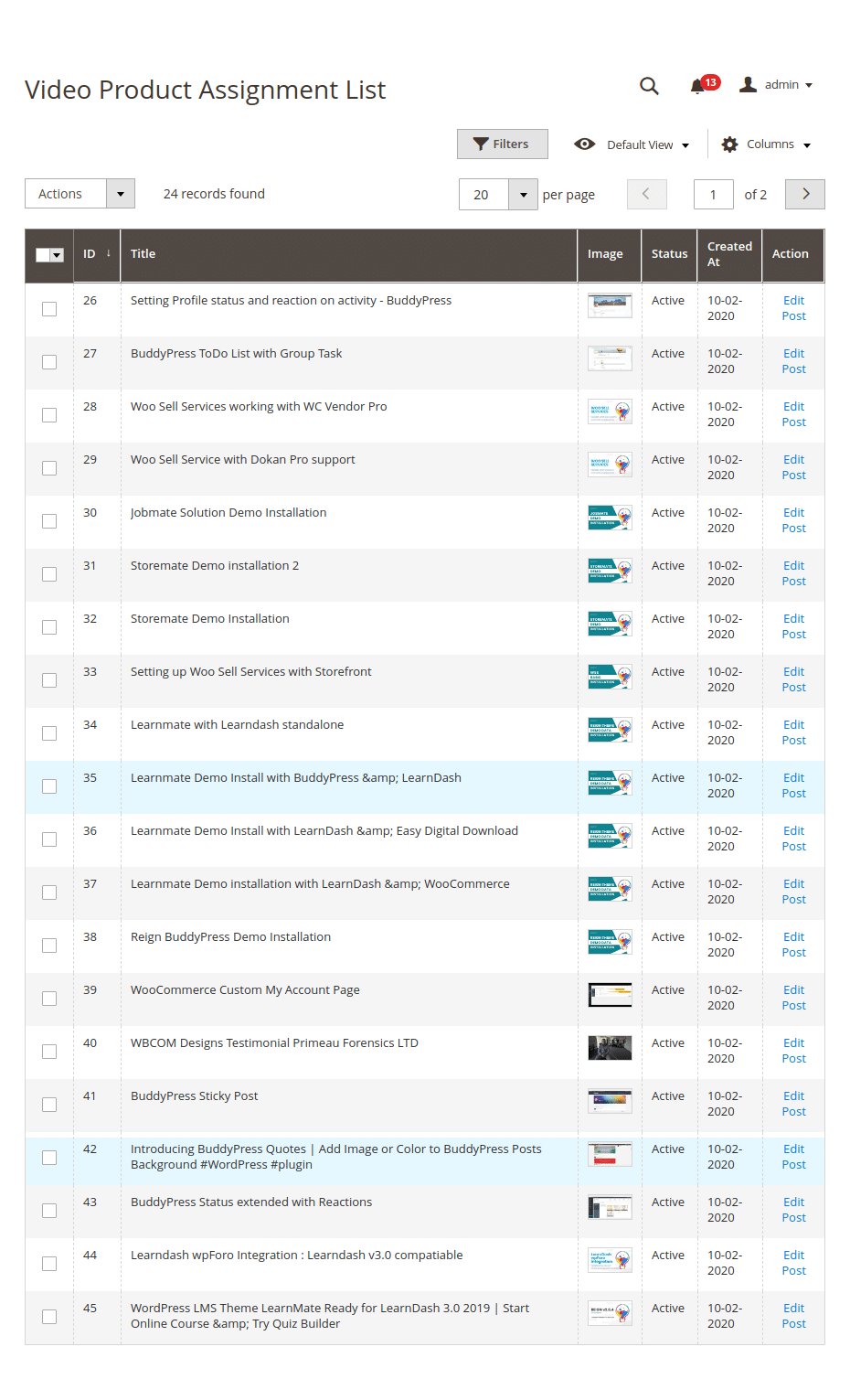
Frontend View:
Social Feed Main Page (Reference Image 1.13):
Image1.13
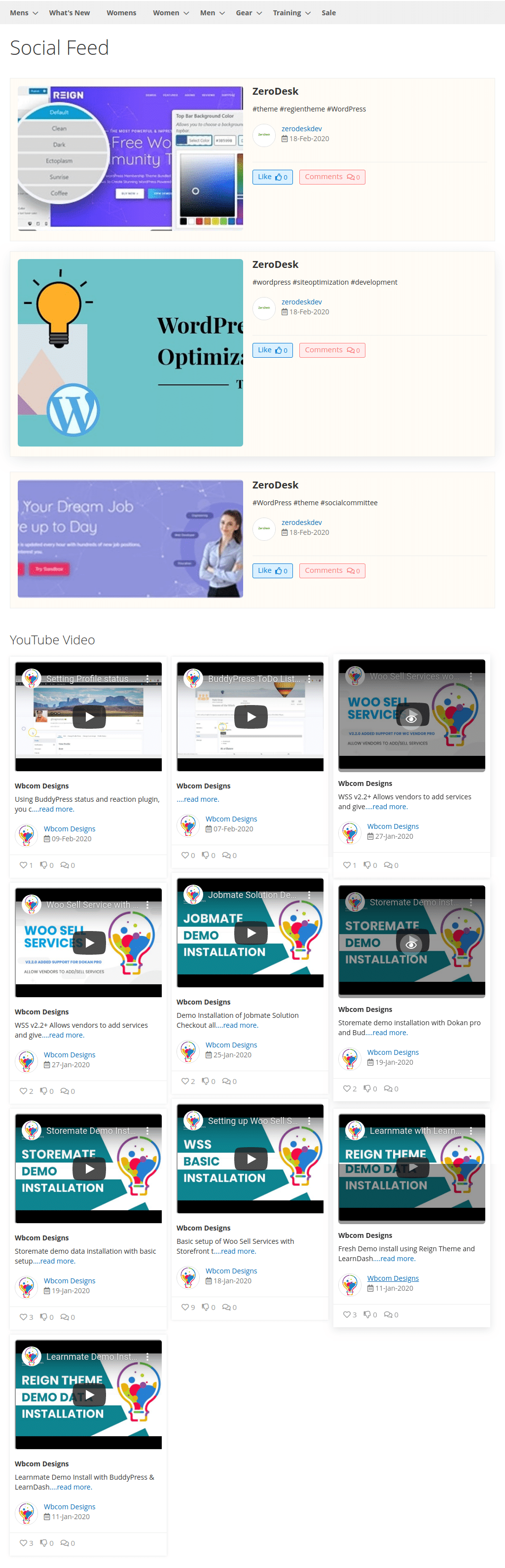
Social Feed Listing On Custom Page (Reference Image 1.14):
Image: 1.14

Social Feed Listing On Product Page (Reference Image 1.15):
Image: 1.15

Instagram Post Pop-Up View (Reference Image 1.16):
Image: 1.16
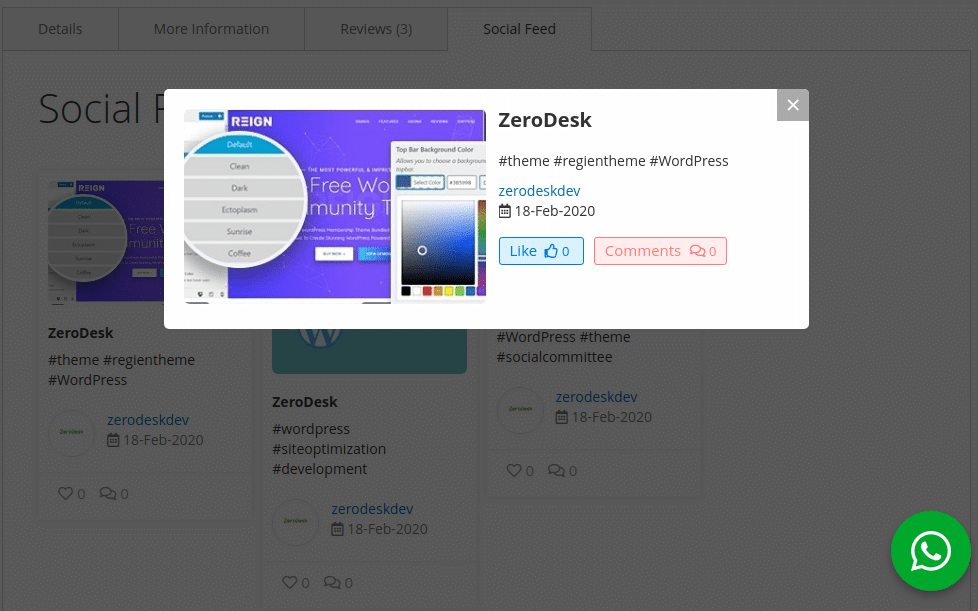
YouTube Video Pop-Up View (Reference Image 1.17):
Image: 1.17