Module Activation
Once you install the package successfully, you need to activate the modules.
Login to the admin panel and navigate to the WBCOM menu. Click on it and search for the sub-menu of the FAQ.
Under FAQ, you can get Configurations, click on it.
Log In Admin panel -> Wbcom Menu -> FAQ -> Configurations
Image1.1

Image1.2
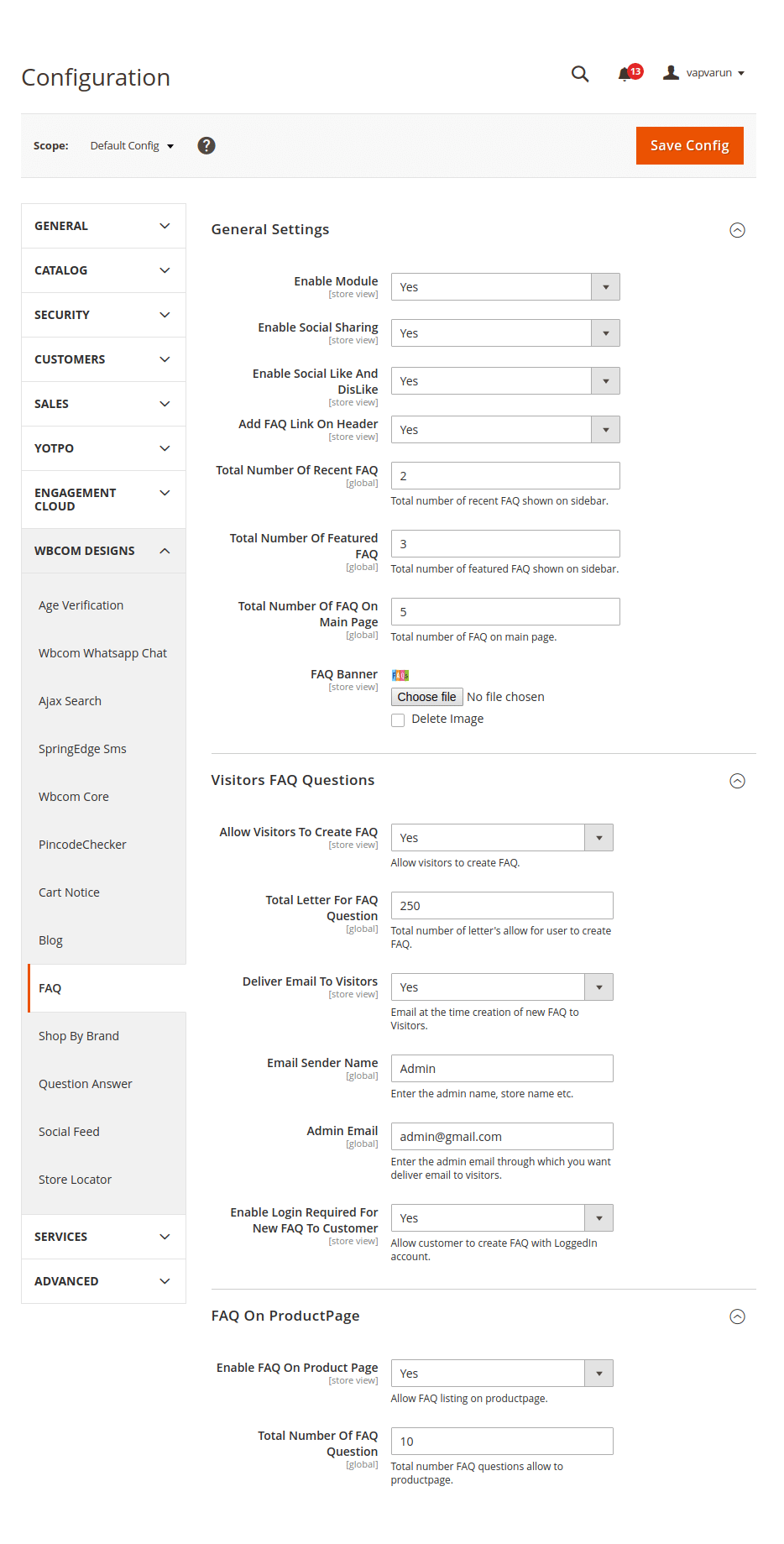
Image1.3
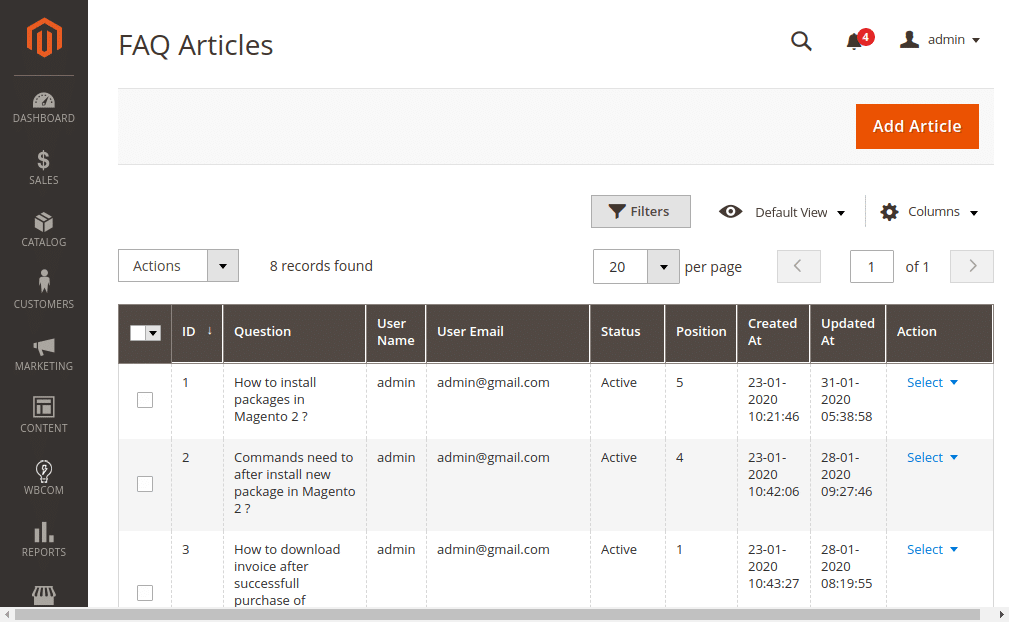
Image1.4

Image1.5

Image1.6

In image 1.1, you can see the option “Enable Module”
- To enable the module, select the option “Yes”
- To disable the module, select the “No” option.
Module Configurations
(a) General Setting (Reference Image 1.1)
- Enable Social Sharing: Admin can enable/disable social sharing for visitors.
- Enable Social Like & DisLike: Admin can allow visitors to like or dislike FAQ.
- Add FAQ Link on Header: Admin can add FAQ link on the header of the website.
- Total Number of Recent FAQ: Admin can specify the total number of recent FAQs to be listed on the sidebar of FAQ Page.
- Total Number of Featured FAQ: Admin can specify the total number of the featured FAQ to be listed on the sidebar of FAQ Page.
- Total Number of FAQ on Main Page: Admin can specify the total number of FAQ to be displayed on the main FAQ page.
- FAQ Banner: Admin can upload a banner to be displayed on the FAQ main page.
(b) Visitors FAQ Questions (Reference Image 1.2):
- Allow Visitors To Create FAQ: Admin can allow visitors to ask queries.
- Total Letter For FAQ Questions: Admin can specify numbers of the letter a site visitor or customer can use while asking questions.
- Delivery Of Email To Visitors: Admin can enable/disable the delivery of email notifications to visitors when a new FAQ is created.
- Email Sender Name: Admin has to specify the sender’s name for delivering email to visitors after FAQ creation.
- Admin Email: Admin has to provide an email address through which email will get delivered to the visitors.
- Enable Login Required For New FAQ To Customer: Admin can enable the settings if he wants customers to log in to their account for creating a new FAQ.
(c) FAQ on ProductPage (Reference Image 1.2) :
- Enable FAQ On Product Page: Admin can enable/disable FAQ listing on the product page.
- Total Number Of FAQ Questions: Admin can specify the total number of FAQ questions to be listed on the product page.
Frontend View:
(a) FAQ Listing Page: Listing of FAQ category and FAQ articles.
Image 1.7

(b) Single FAQ View
Image 1.8

(c) FAQ Category View Page
Image 1.9
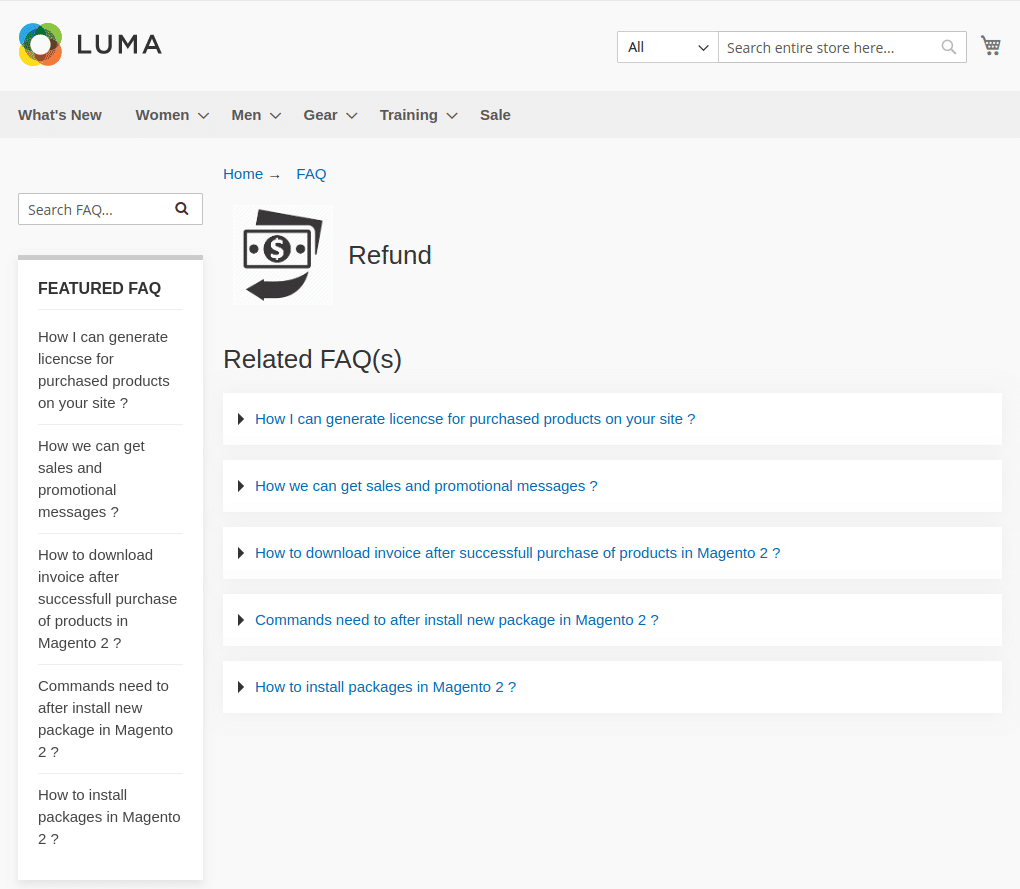
(d) Customer Panel Customer asked FAQ Listing
Image 1.10
