Module Activation
Once you install the package successfully, you need to activate the modules.
Login to the admin panel and navigate to the WBCOM menu. Click on it and search for the sub-menu of Cart Notice.
Under Cart Notice, you can get Configurations, click on it.
Log In Admin panel -> Wbcom Menu -> Cart Notice -> Configurations
Image1.1

Image1.2

In image 1.2, you can see the option “Enable Module”
- To enable the module, select the option “Yes”
- To disable module, select “No” option
And, save configurations.
Module Configurations (Reference Image 1.2)
Notice Color (Minimum Amount, Time Deadline, Product In Cart, Category In Cart): Admin can set the different colors for each cart notices type.
Background Color: Admin can set the notice background color.
Notice Text Color: Admin can set the notice text color.
Notice Button Color: Admin can set the notice button color.
Notice Button Text Color: Admin can set the notice button text color.
Manage Cart Notice:
From manage cart notice grid, users can add, edit, delete, and manage all cart notices.
Note:
- All the active notices are reflected on the frontend, on the basis of the Default Timezone configures for the site.
- Please make sure that your selected Start Date Time and End Date Time for each cart notices will be configured with respect to the Default Timezone of site.
Image 1.3
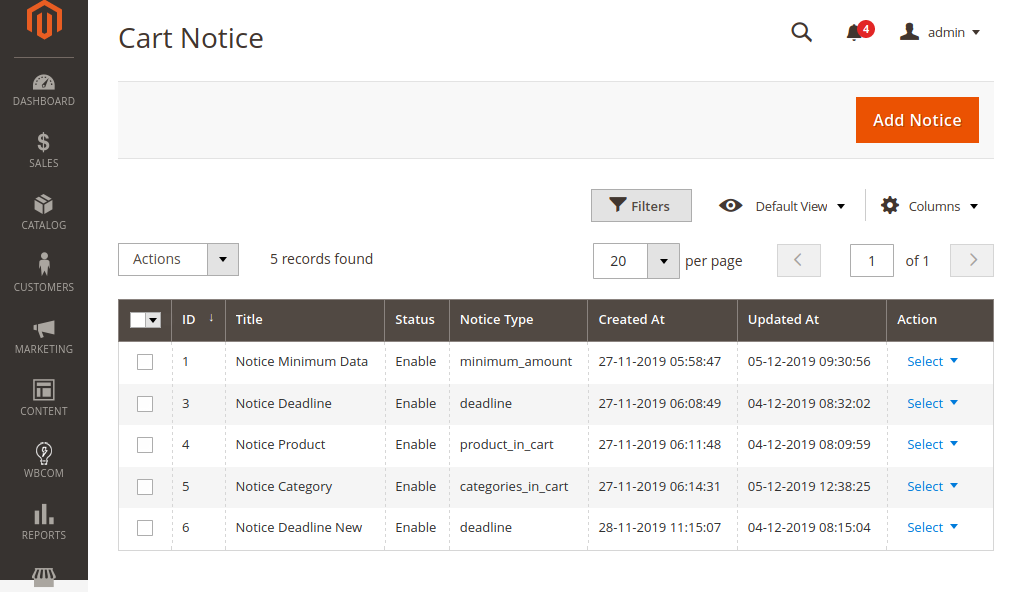
Image1.4

Status: Admin needs to define the status of cart notices.
Title: Admin needs to define the title for cart notices.
Store Views: Admin can define stores for cart notices.
Start DateTime: Admin can specify the start date-time of cart notice.
End DateTime: Admin can specify the end date-time of cart notice.

Notice Type: Admin can define notice types: minimum amount, deadline, product in cart, category in cart.
Button Text: Admin can define button text for each cart notice message.
Button Link: Admin can define button text for each cart notice message.
Message Content: Admin can define different messages for each cart notices type, using predefined dynamic parameters for each notice type.
Frontend View:
(a) Listing of notices on the cart edit page
Image 1.5
