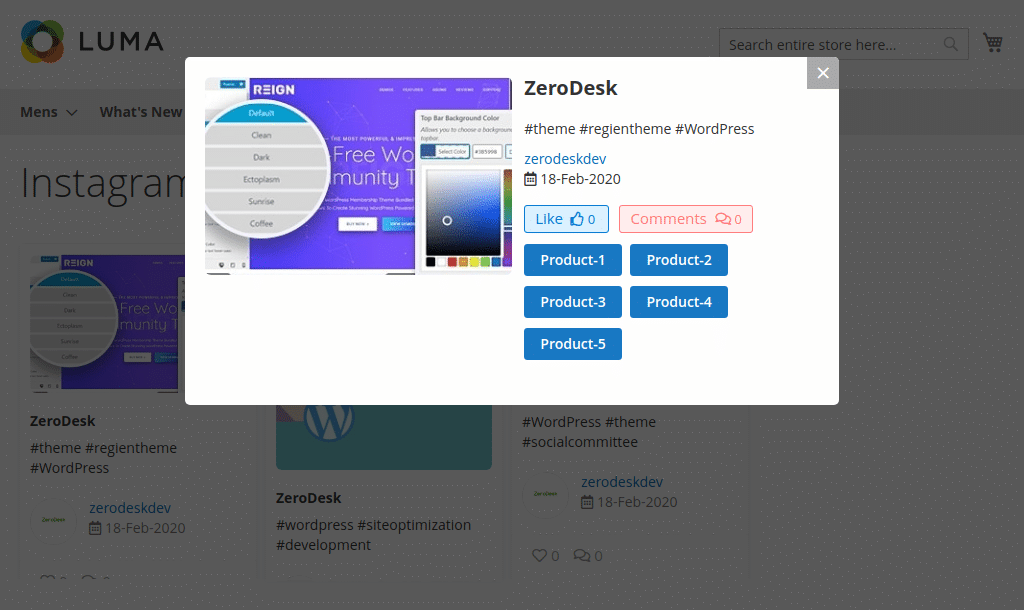Module Activation
Once you install the package successfully, you need to activate the modules.
Login to the admin panel and navigate to WBCOM menu. Click on it and search for the sub-menu of Instagram.
Under Instagram, you will find Configurations. Click on it.
Log In Admin panel -> Wbcom Menu -> Instagram -> Configurations
Image1.1

Image1.2

In image 1.2, you can see the option “Enable Module”
- To enable the module, select the option “Yes”
- To disable module, select “No” option
And, save configurations.
Module Configurations (Reference Image 1.2)
Enable/Disable: Admin can enable/disable modules as per requirements.
Instagram Client ID: Admin has to fillup an Instagram account client ID.
Instagram Access Token: Admin has to fill-up the access token of Instagram account.
Total Number Of Post(s): Admin can define the total number of posts he wants to import from Instagram.
Instagram Page Title: Admin can set page title for Instagram Page.
Number of Posts: Admin can define the number of total posts he wants to show on that page.
Post View Layouts: Admin can define the layout for post listing.
Enable Post Listing on Product Page: Admin can enable/disable post listing on the product page.
Page Title: Admin can define the page title for Instagram posts on the product page.
Number of Posts: Admin can define the number of post listing on that page.
Post View Layouts: Admin can define the layout for post listing.
Enable Custom Post Listing: Admin can enable/disable listing of posts to custom pages.
Number of Post: Admin can define total number of posts for that page.
Post View Layouts: Admin can define the layout for post listing on custom page.
Manage Instagram Posts(Reference Image 1.3):
Image1.3

Important Note:
- For the synchronization of Instagram post data, you need to re-import your all posts (example: like, comment, etc).
- For example, if you have import post data and after that, you have made any changes in Instagram post data on Instagram and you want to reflect it then for current changes you need to re-import your post and for that, you need to click once more Import Post(s).
Approved Instagram Post List (Reference Image 1.4):
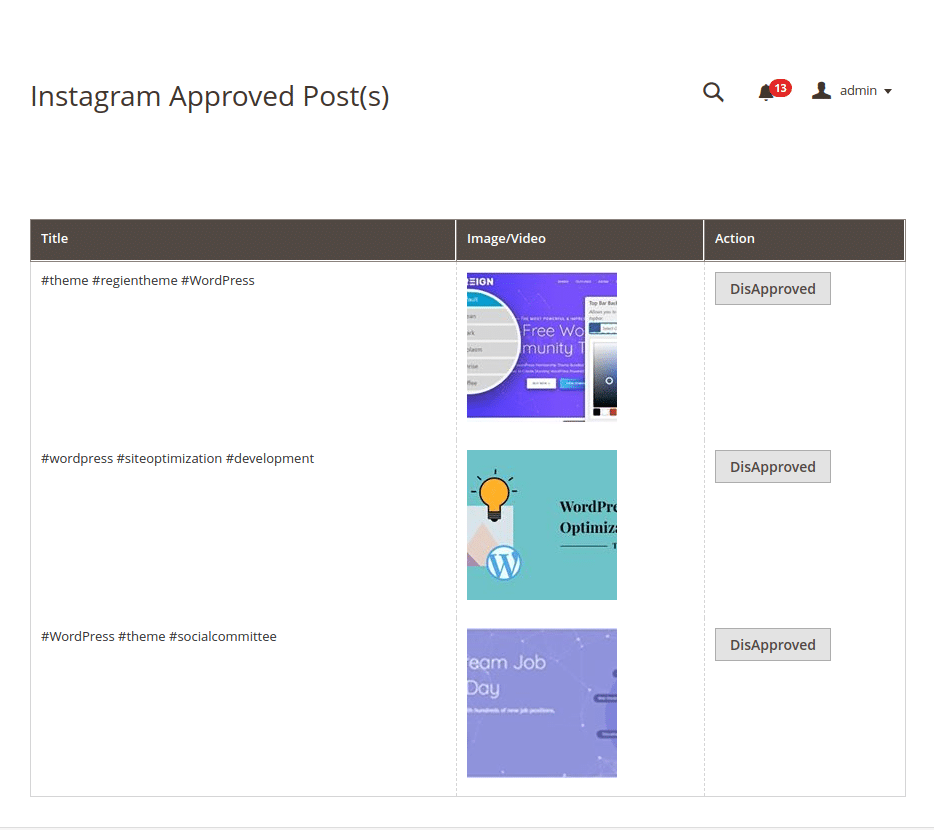
DisApproved Instagram Post List (Reference Image 1.5):
Image1.5
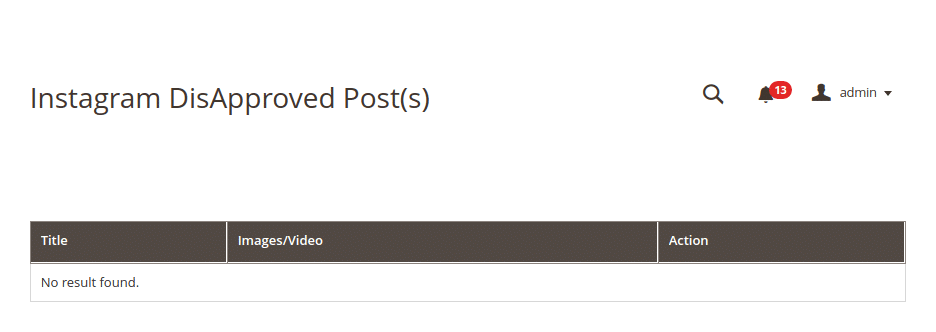
Post Product Assignments Form (Reference Image 1.6):
Image1.6
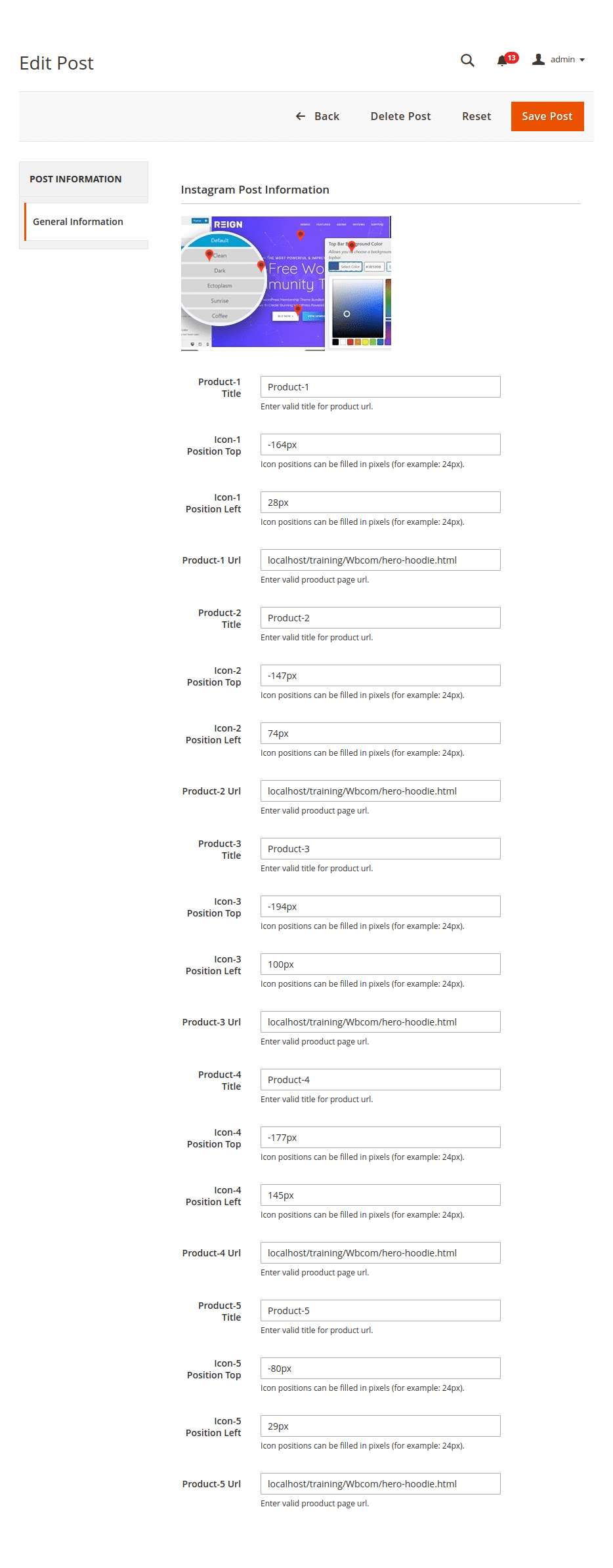
Frontend View:
Instagram Post Listing Main Page (Reference Image 1.7):
Image1.7
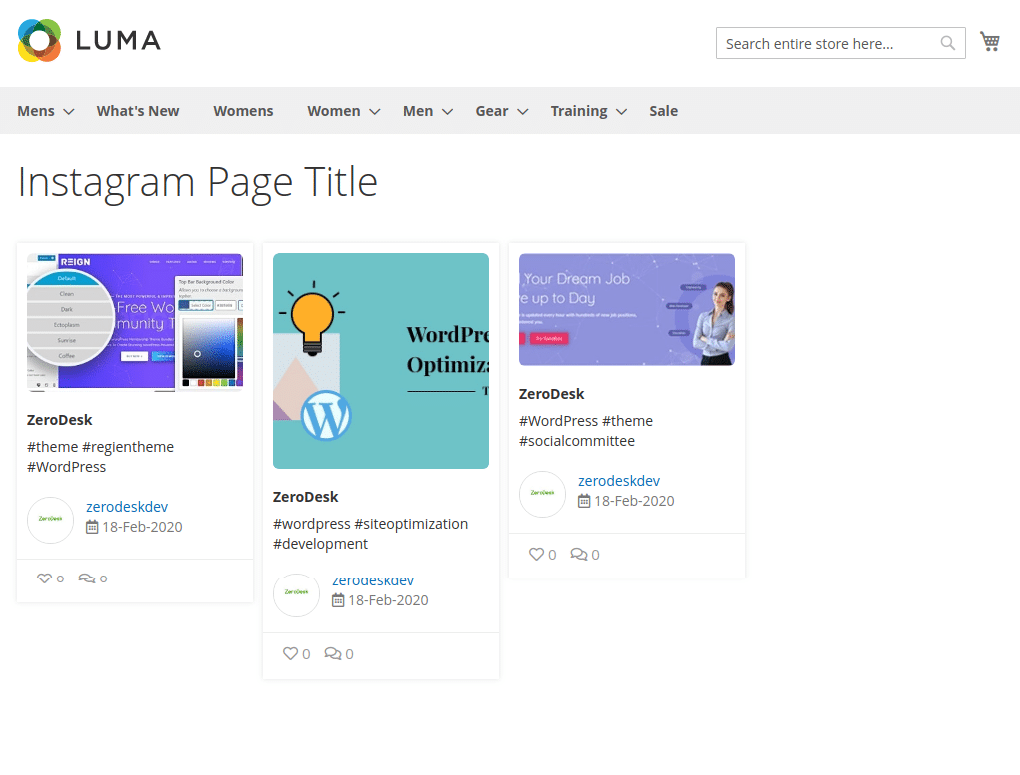
Instagram Post Listing Custom Page (Reference Image 1.8):
Image: 1.8

Instagram Post Listing Product Page (Reference Image 1.9):
Image: 1.9

Pop-Up View (Reference Image 1.10):
Image: 1.10
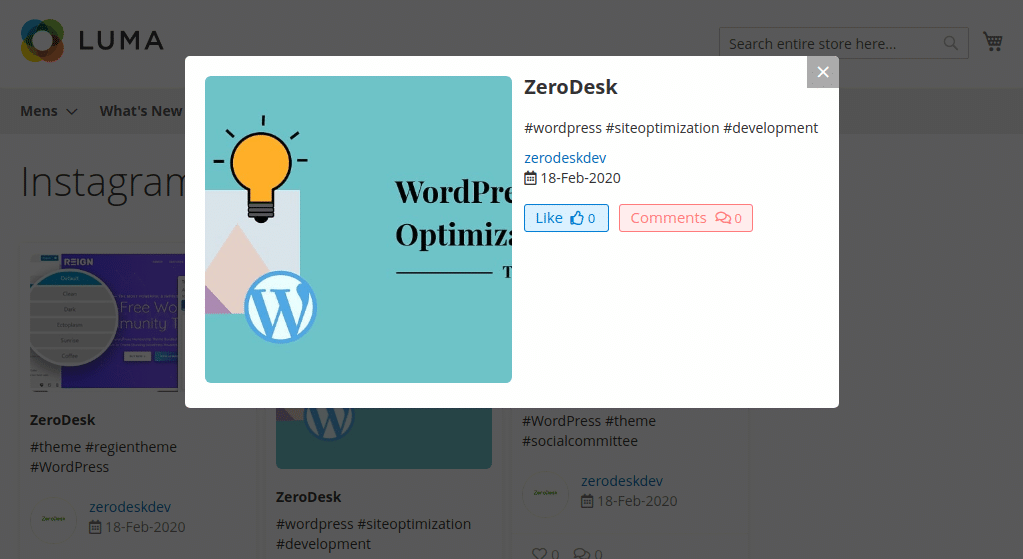
Pop-Up View With Posts Related Products (Reference Image 1.11):
Image: 1.11