Once you install the package successfully, you need to activate the modules.
Login to the admin panel and navigate to the WBCOM menu. Click on it and search for the sub-menu of Multiple Coupons.
Under Multiple Coupons, you can get Multiple Coupon Configuration, click on it.
Log In Admin panel -> Wbcom Menu -> Multiple Coupons-> Multiple Coupon Configuration
Multiple Coupon Configuration :
- Unique Coupons: Admin can set unique coupons that will automatically remove all other applicable coupons.
- Coupons Limit: Admin can set the limit of coupons to be applicable to a single order.
Image1.1
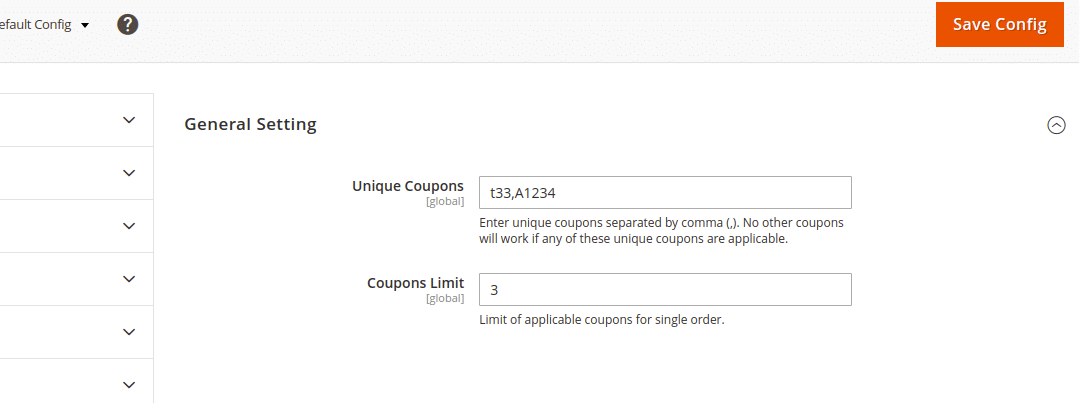
Frontend View :
1. Apply Multiple Coupons On Checkout Page: User can add multiple coupons on the checkout page
Image1.2

2. Apply Multiple Coupons On Cart Page: User can add multiple coupons on the cart page
Image1.3

3. Apply Multiple Coupons From Backend: Admin can also add multiple coupons from backend at the time of creating orders.
Image1.4
