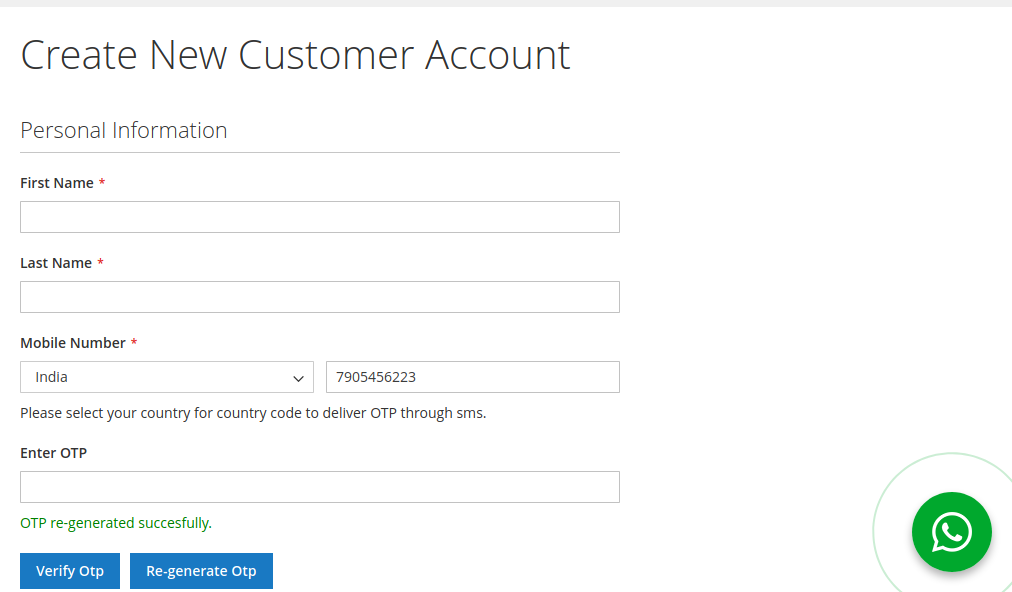Module Activation
Once you install the package successfully, you need to activate the modules.
Login to the admin panel and navigate to WBCOM menu. Click on it and search for the sub-menu of Twilio Sms.
Under Twilio Sms, you can get Sms Notification, click on it.
Log In Admin panel -> Wbcom Menu -> Twilio Sms -> Sms Notification
Image 1.1
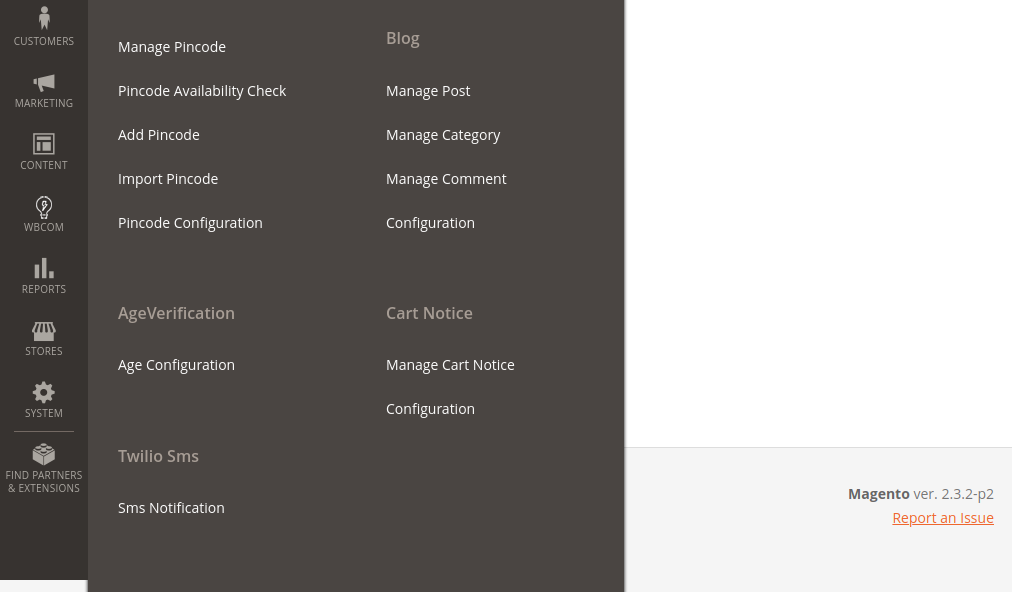
Image 1.2
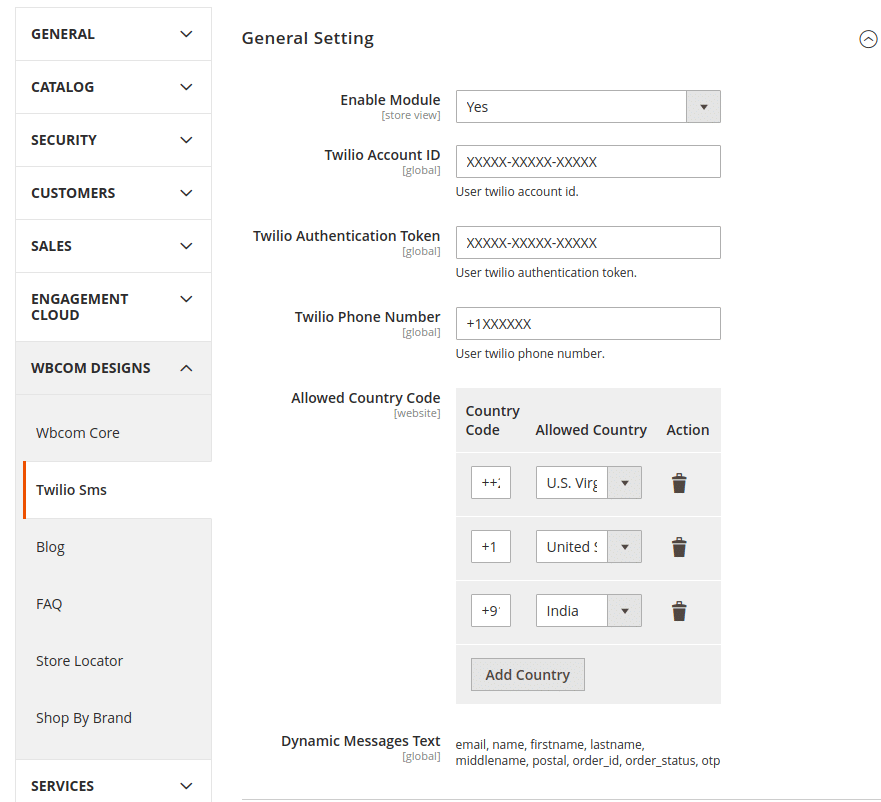
Image 1.3

Image 1.4

Image1.5

Image 1.6

In image 1.2, you can see the option “Enable Module”
-
- To enable the module, select the option “Yes”
- To disable module, select “No” option
Account ID: Admin has to fill the account id that will be generated on the Twilio account.
Authentication Token: Admin has to fill the authentication token that will be generated on the Twilio account.
Phone Number: Admin has to fill the phone that he will be chosen on the Twilio account.
Module Configurations
(a) OTP Section (Reference Image 1.3)
Mobile Field Required: Admin can specify a mobile number that can be required or not at the time of registration.
Verify Mobile Number With OTP: Admin can specify customer has to verify OTP at the time of registration or not.
OTP Type: Admin can specify the OTP type. It can be numeric, alphabetic and alpha-numeric.
OTP Time: Admin can specify OTP timing for validation.
OTP Length: Admin can specify the length of OTP.
Generate OTP Message: Admin can create dynamic messages for OTP generated by the customer.
Re-generate OTP Message: Admin can create dynamic messages for OTP re-generated by the customer.
(c) Registration Messages (Reference Image 1.4):
Customer Message Alert: Admin can Enable/Disable customer registration notification.
Registration Message To Customer: Admin can specify dynamic messages for customers after a successful registration.
Admin Message Alerts: Admin can specify whether he wants to get notified through SMS or not on customer registration.
Admin Mobile Number: Admin can specify on which number he wants notifications through SMS.
Registration Message For Admin: Admin can set dynamic registration messages.
(d) New Order Messages: (Reference Image 1.5)
Customer Message Alerts: Admin can specify whether, on successful order placement, customers will get notified through SMS or not.
Order Message: Admin can send dynamic messages to the customer on order placement with dynamic parameters.
Admin Message Alert: Admin can specify whether he wants to get notified through SMS or not.
Admin Mobile Number: Admin can specify on which number he wants to get notified through SMS.
Order Message (For Admin): Admin can specify what messages he wants to get on order placement.
(e) Order Status Messages (Reference Image 1.6):
Customer Message Alert: Admin can specify whether the customers will get notified through SMS or not on each order status.
Order Status Messages For Customer ( Pending, Processing, Completed, Closed ) ( Reference Image 1.6 ): Admin can specify different dynamic messages for each status, that has to be delivered with respective status.
Admin Message Alert: Admin can specify whether he wants to get notified on order status changed or not.
Admin Mobile Number: Admin can specify the mobile number on which he wants to get notified through SMS.
Order Status Messages For Admin ( Pending, Processing, Completed, Closed ) ( Reference Image 1.6 ): Admin can specify different dynamic messages for each status of the order.
Frontend View:
(a) Registration Page: Customers can generate/regenerate OTP to verify their mobile number.
Image 1.7